If you’re experiencing the “Unhandled Exception” error while running GTA Vice City on Steam, follow these simple steps to resolve the issue:
1. Locate the Game Files
- Open Steam and go to your Steam Library.

- Find GTA Vice City on the left-hand side.

- Right-click on the game and select Manage > Browse Local Files.
This will open the folder where the game is installed.
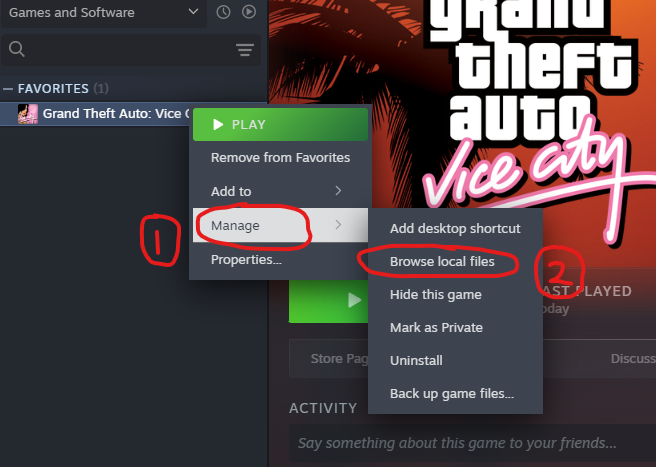
2. Adjust Compatibility Settings
- Find the
gta-vc.exefile in the game folder. - Right-click on it and select Properties.
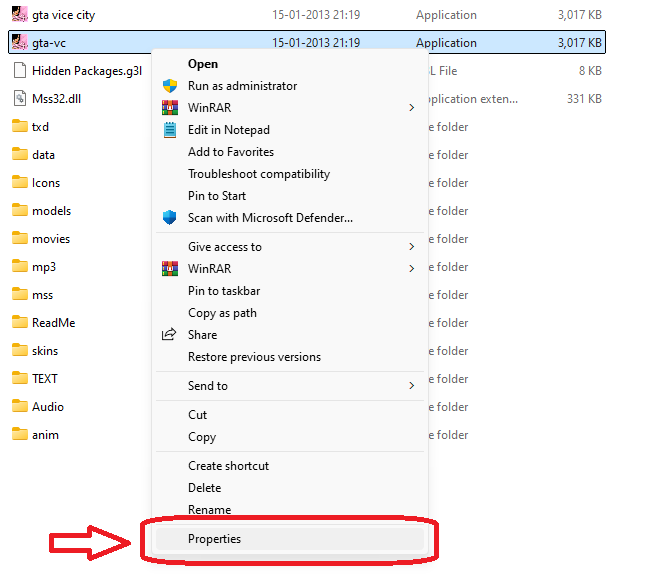
- Go to the Compatibility tab.
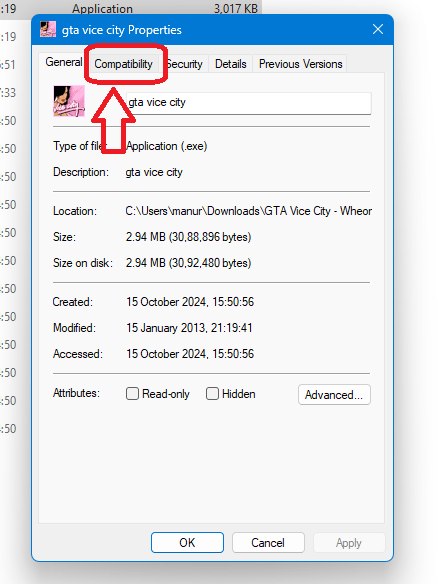
- Apply the following settings:
- Compatibility Mode: Select Windows XP (Service Pack 3) or Windows 98/ME.
- Reduce Color Mode: Check this option.
- Run in 640×480 Screen Resolution: Check this option.
- Disable Full-Screen Optimization: Check this option.
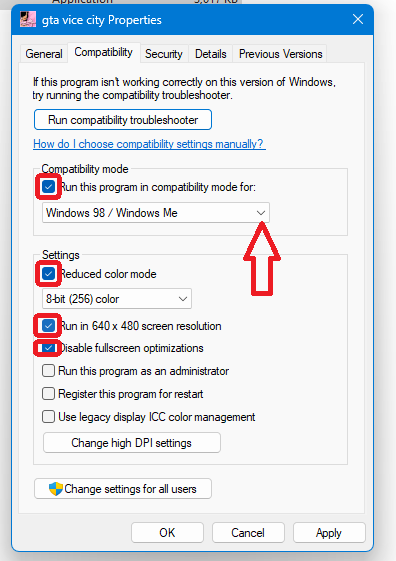
- Click Apply, then OK.
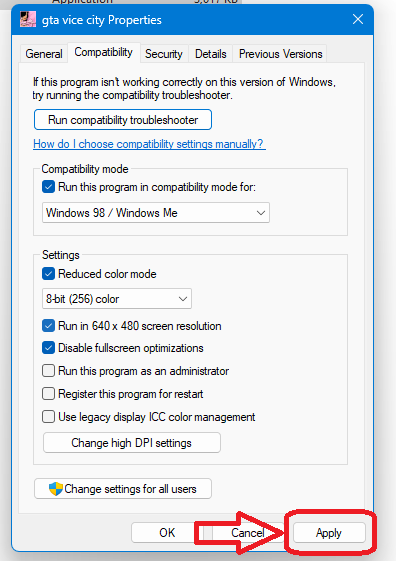
3. Download and Add the Required File
- Click the download button below to download a required
.zipfile.
- Extract the
.zipfile after the download is complete.
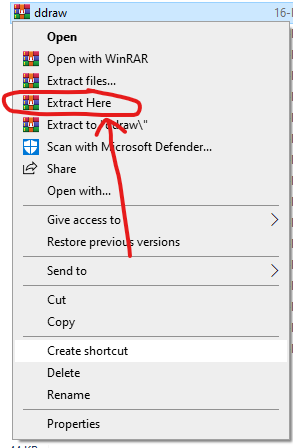
- Copy the extracted
.dllfile paste it into the GTA Vice City game folder.
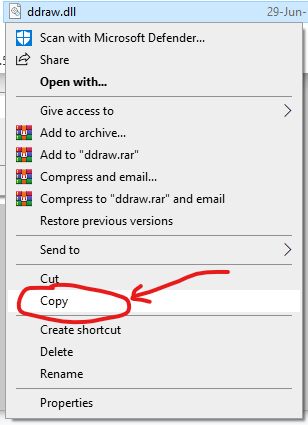
- paste
.dllit into the GTA Vice City game folder.
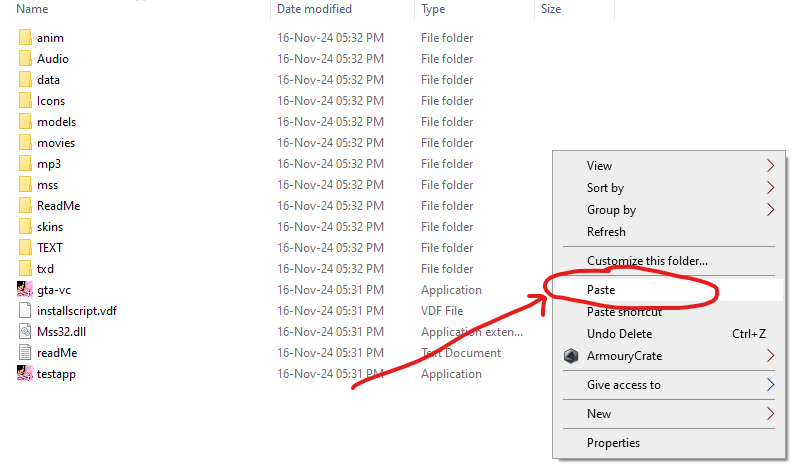
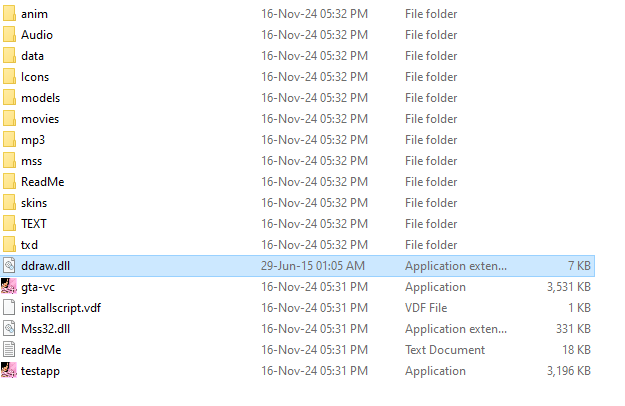
4. Set Steam to Offline Mode
- Open Steam, and at the top left corner, click on Steam.
- Select Go Offline to set Steam to offline mode.

5. Launch the Game
Now, start GTA Vice City. If the game still doesn’t run smoothly, repeat the steps above to ensure everything is correctly configured.
Final Note
These steps should resolve the “Unhandled Exception” error for most users. If the issue persists, make sure your system drivers and software are up to date. You can also check gaming forums or support communities for additional help.

