Top 7 Tips to Make Minecraft Run Faster on Low-End PCs (2025 Edition)
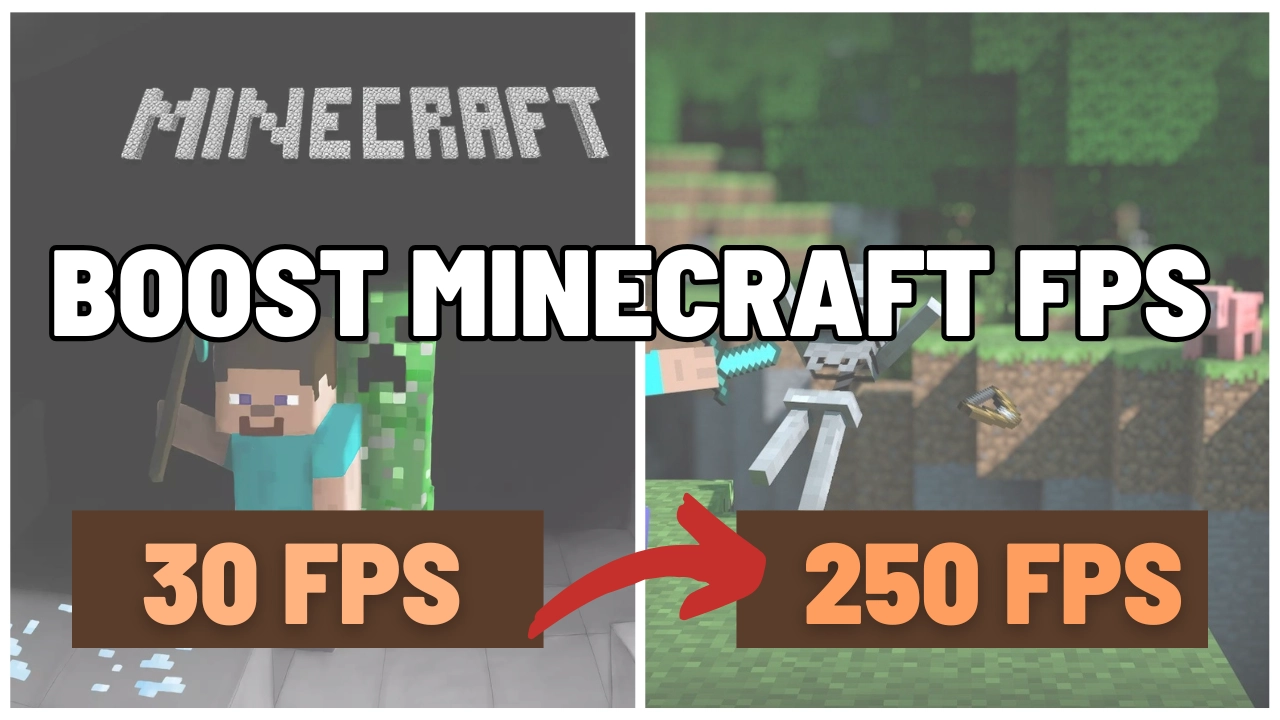
Minecraft is one of the most loved games in the world — but if you’re playing on a low-end PC, lag, stuttering, and potato-level graphics can kill the vibe 😤. Don’t worry though — we got you. Here’s a step-by-step guide to boost Minecraft performance, improve FPS, and make your game feel smoother than ever!
Whether you’re rocking 4GB RAM or running without a dedicated GPU, these tips are designed for maximum results on minimum specs 💪
🚀 1. Allocate More RAM to Minecraft
By default, Minecraft doesn’t use all your available RAM. If you’ve got 4GB+ RAM, boost your game’s memory allocation for better performance.
How to do it:
- Open the Minecraft Launcher
- Go to Installations → Click the three dots → Edit
- Click on “More Options”
- Find:
-Xmx2G→ Change2Gto3Gor4G(based on your total RAM) - Save and launch!
✅ This simple change can reduce lag and chunk-loading delays massively.
🔥 2. Install OptiFine (or Sodium for Fabric users)
OptiFine is THE performance mod for Minecraft Java Edition.
Features:
- FPS Boost
- Custom video settings
- Dynamic lighting
- Support for shaders (lightweight too!)
Using Fabric? Try Sodium — it’s insane for FPS on newer versions.
⚙️ 3. Lower Your Video Settings (BIG Impact)
In-game settings can make or break your experience. Here’s the recommended setup for low-end systems:
- Graphics: Fast
- Smooth Lighting: Off
- Render Distance: 6 chunks or lower
- Max Framerate: Unlimited
- Particles: Minimal
- Clouds: Off
- VBOs: ON
🧠 Pro Tip: Disable vsync if you’re still lagging!
💻 4. Close Background Applications
Minecraft needs RAM and CPU power. If you’ve got:
- Chrome with 17 tabs open
- Discord, Steam, and Spotify all running…
Then yeah your game’s gonna choke.
🔒 Use Task Manager (Ctrl + Shift + Esc) to close unnecessary apps and background processes.
🎨 5. Use Performance-Friendly Shaders (Optional)
Wanna enjoy shaders without turning your PC into a toaster?
Try these lightweight shaders:
- Sildur’s Lite
- Chocapic13 Low
- Tea Shaders Lite
Great visuals + solid FPS = perfect balance.
⚡ 6. Update Graphics Drivers
This sounds boring, but it’s ESSENTIAL. Outdated drivers can make your PC act like it’s from 2012.
How to:
- For Intel/AMD/NVIDIA users: Visit the official site
- Use tools like Driver Booster if you’re unsure
- Restart after installing — thank me later 😎
🧼 7. Use Game Booster Tools (Optional but Goated)
Apps like:
- Razer Cortex
- Wise Game Booster
- JetBoost
These temporarily shut off background services, free up RAM, and allocate resources better. It’s like giving your PC a performance Red Bull 💥
✅ Bonus Tips:
- Turn off Windows Game Bar
- Disable full-screen optimizations
- Use fullscreen mode for better FPS than windowed
- Keep Minecraft updated to the latest version
🎮 Final Words:
Minecraft was made to be accessible — and with these 7 tricks, you don’t need a NASA rig to enjoy smooth gameplay. Just a little tweaking, and BOOM — no more lag, just pure mining & crafting.
Wanna buy Minecraft Premium Accounts, or need help setting yours up?
👉 Visit Diginodal.com — the most trusted place for gamers in India.


